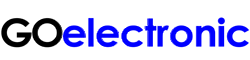UPDATE: There was a firmware update to our RCC6000 in mid-May 2021. If you purchased the controller after this time, your unit likely has the most current firmware installed. If this is the case, it is simple to set up the system to control multiple cameras with the RCC6000:
Once you have connected all cameras to the RCC6000 and powered on all equipment, press and hold the CNTRLR SETUP button on the RCC6000. The RCC6000 will set the address of each camera in the chain in consecutive order.
If you purchased your RCC6000 before mid-May 2021, please see below:
Before you can control multiple cameras with the RCC6000 ptz controller, you will need to set each camera address using the camera IR handheld remote control:
- Power on only the camera that you will be addressing (otherwise the IR remote could address more than one camera at the same time)
- On the IR remote press [MENU] to pull up the camera's on-screen display (video from the camera must be running to some type of monitor so you can see the OSD)
- Scroll down to ‘Setup’ and press [HOME]
- Scroll down to “Address” and use the right arrow button on the IR remote to set the camera to the desired address number (1-6)
- Press [MENU] until the on-screen display disappears.
Now you can add the cameras to the RCC6000 for control:
- Confirm that all cameras are connected correctly for ptz control and power on all cameras
- Confirm that the RCC6000 controller is in Analog Mode (long press the button on the top of the joystick to switch between Analog and Network mode)
- Press [CNTRLR SETUP] on the RCC6000
- Scroll down to ‘Add Analog Device’ and press [ENTER]
- Enter the camera number you want to add under Camera
- Press [ENTER] three times
- Repeat steps 5 and 6 for each camera you want to add
- Press [ESC] two times so you are on the main menu
Now you should be able to select the camera you want to control using the camera shortcut keys [CAM 1] - [CAM 6].