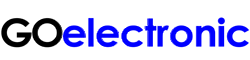- Download the free Capture Express software from Magewell's website (http://magewell.com/capture-express-v3) and open the software. Connect your camera to your Magewell capture device and verify that you can see camera video in the preview area within Capture Express.
- From your Facebook page, click the Live button. The Stream Setup page should load. Under 'Get Started' click the button that says 'Use Stream Key'. And under 'Setup Options' select 'Use a Persistent Stream Key'.
- Now, going back to Capture Express, under the Live tab, click 'Add Stream Server'.
- Copy and paste the Server URL and Stream Key from Facebook into Capture Express under URL and Stream Key, respectively. Then click 'Add'.
- In order to stream from your camera to Facebook, you need to click the 'Stream' button to the right of the red 'Record' button within Capture Express. Now you should see video from the camera in the Facebook Live preview and you're all set to go live.
These instructions may be helpful for customers who have purchased a one of our church live streaming systems or streaming system for the classroom.